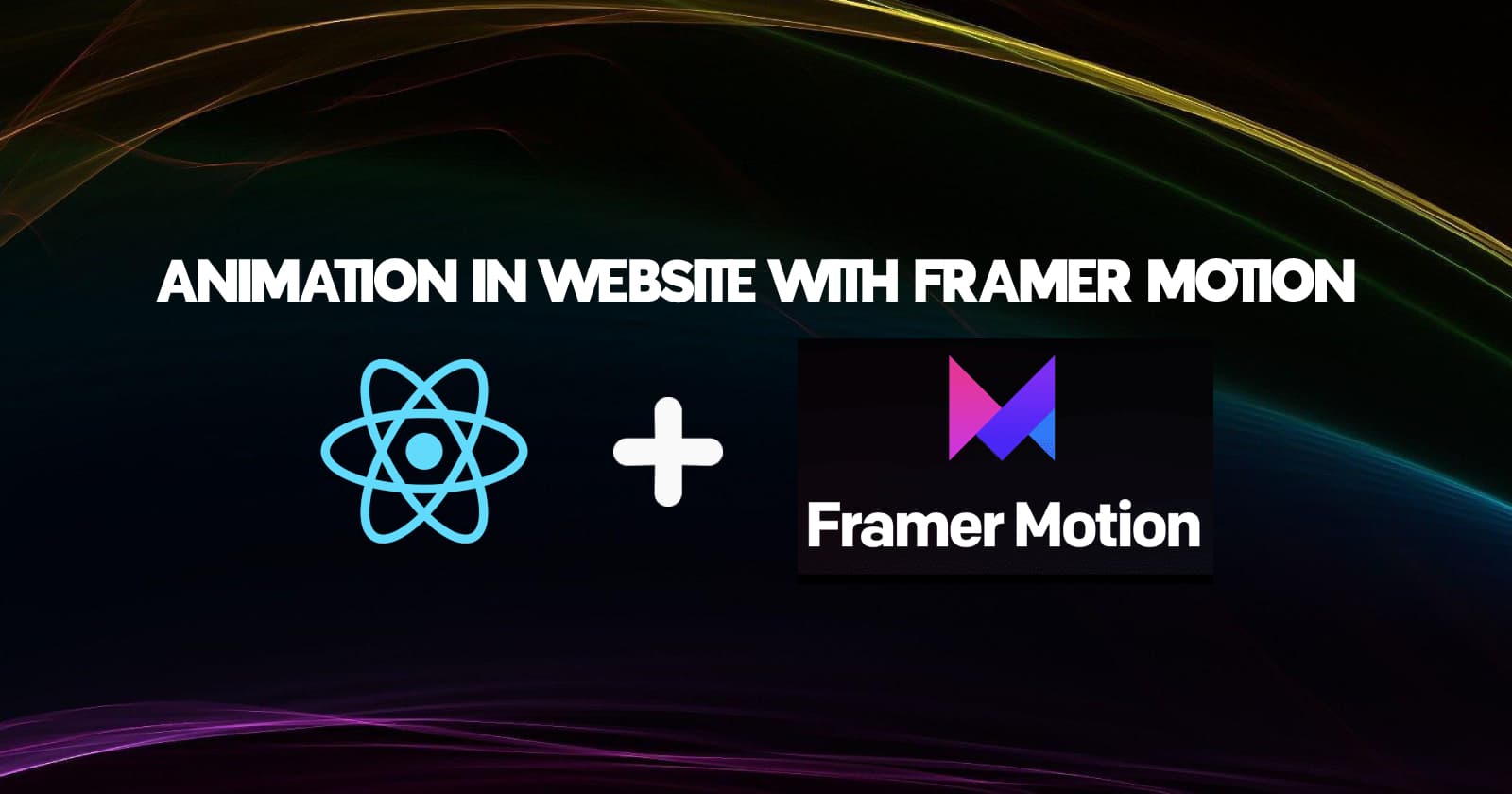
Create web animations easily with React Framer Motion
Feb 15, 2023
If you are already familiar with HTML, and CSS by now then I can guarantee that you know a few or more about web animations. From a user experience perspective, web animations can add a level of interactivity and engagement to your website or application that static pages simply can't match. However, from a developer's perspective, implementing web animations can be a very daunting task, especially if you are a beginner at web development or you are not familiar with available tools and technologies.
Therefore, in order to make a creative and responsive web animation in an easy way, we have a React library called React Framer Motion. And in this article, we'll explore how you can also use React Framer Motion to create stunning animations for your website or application.
What is React Framer Motion?
Before starting, Framer Motion is an animation library for React that makes it easy to create expressive animations without needing to be an expert in CSS and Vanilla JS animation. With Framer Motion, you can easily create animations and gestures in any existing React component or HTML element with just a few tweaks to the props. This makes it a powerful and flexible tool for adding engaging and interactive animations to your website.
Having said that, let's get started on how to use it on your website.
How to use React Framer Motion?
Firstly you will need to install framer-motion npm package in your React project. You can do this by running the following command:
npm i framer-motion
Once installed, you need to import the necessary properties from the react-framer-motion and start creating your animations. The most important property that will be used is motion . For example, here's how you can create a simple animation that fades in a div element by changing it to motion.div from opacity 0 to 1 when it is mounted and also an animation that fades in an element when a button is clicked. (Try clicking the Toggle button below)
In this example, the motion.div is used to create a div element that can be animated. In framer motion, any element that you want to animate should be wrapped inside a motion component. For instance, if you want to add animation to in article element then it should be motion.article .
Secondly, The initial prop specifies the initial state of the animation, which in this case is an opacity of 0. The animate prop specifies the target state of the animation, which is an opacity of 1. Now, when the component is mounted or when the toggle button is clicked then, React Framer Motion will automatically animate the opacity from 0 to 1, resulting in a fade-in animation for both of the div elements.
Adding transition to animation
We can also add another property transition to our motion component. The transition property can be used to add animation delay, duration, type, etc. in our components. For example, in the code sandbox below we have added a transition delay of one second to our div from our first example above. This transition delay makes sure that our transition in the animation only applies after one second.
This above sandbox demonstrates just a few of the many possibilities of what you can achieve with the transition feature, and there are so many other things that we can do with it. If you want to learn more about different animations that you can create with transition then I highly recommend visiting this link.
Conclusion
In this article, we discussed the steps to easily create web animations with the help of the framer motion library in react application. Framer Motion is a powerful and flexible library that makes it easy to create expressive and dynamic animations in React. With a wide range of properties and customization options, you can create animations that are engaging, interactive, and can seamlessly integrate with your website or application. Whether you're new to web development or an experienced developer, Framer Motion can help you bring your designs to life and create user experiences that are truly memorable
Finally, If you found this article useful, please consider sharing it with your friends and colleagues. If you have any questions or want to discuss anything related to the topic, please feel free to reach out to me on Twitter or LinkedIn, I would be happy to chat with you.
Thank you for reading.
Everything you need to know about AWS S3
Feb 24, 2024
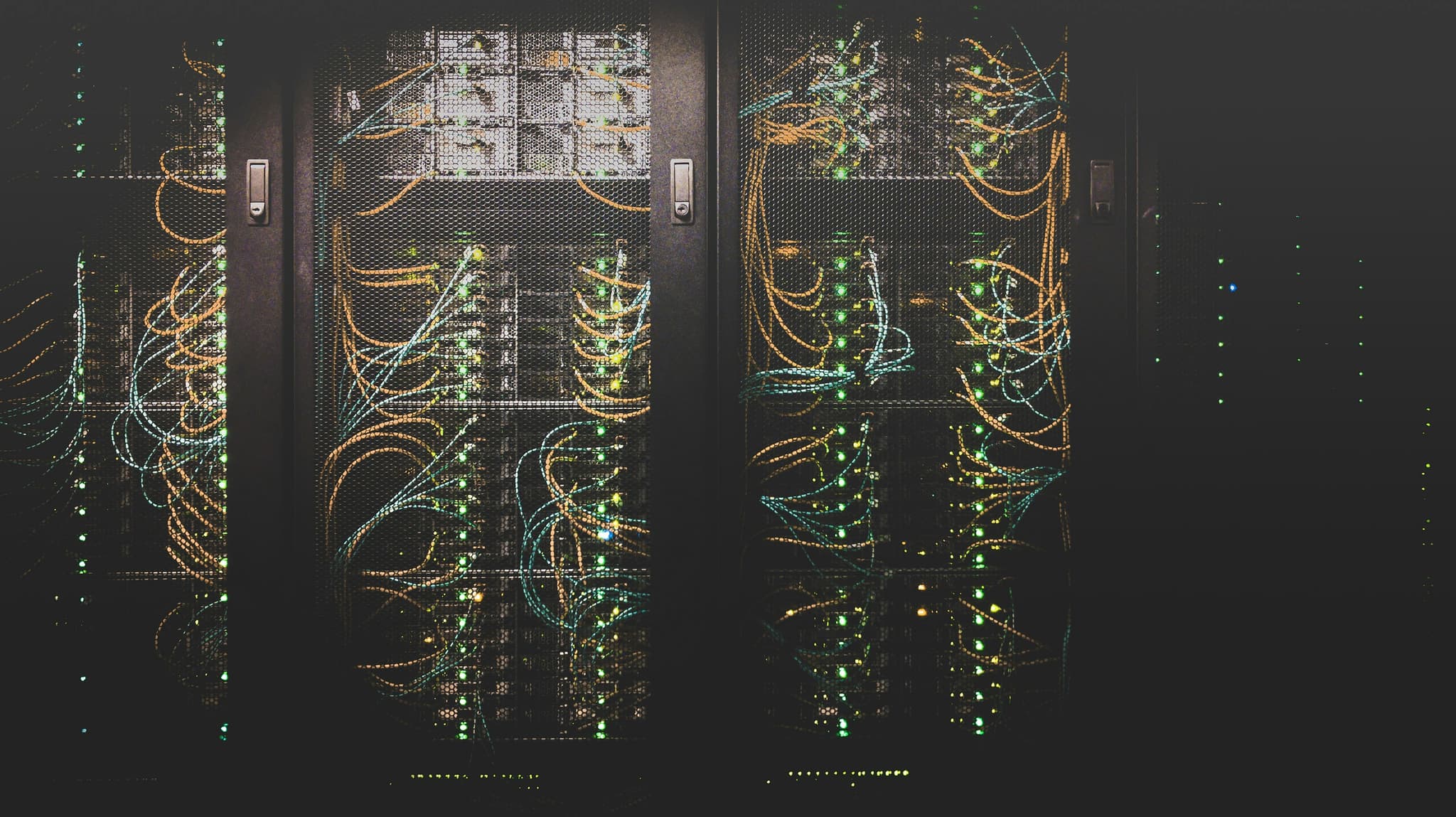
Authentication Strategies for Modern Web Applications
Jul 18, 2023
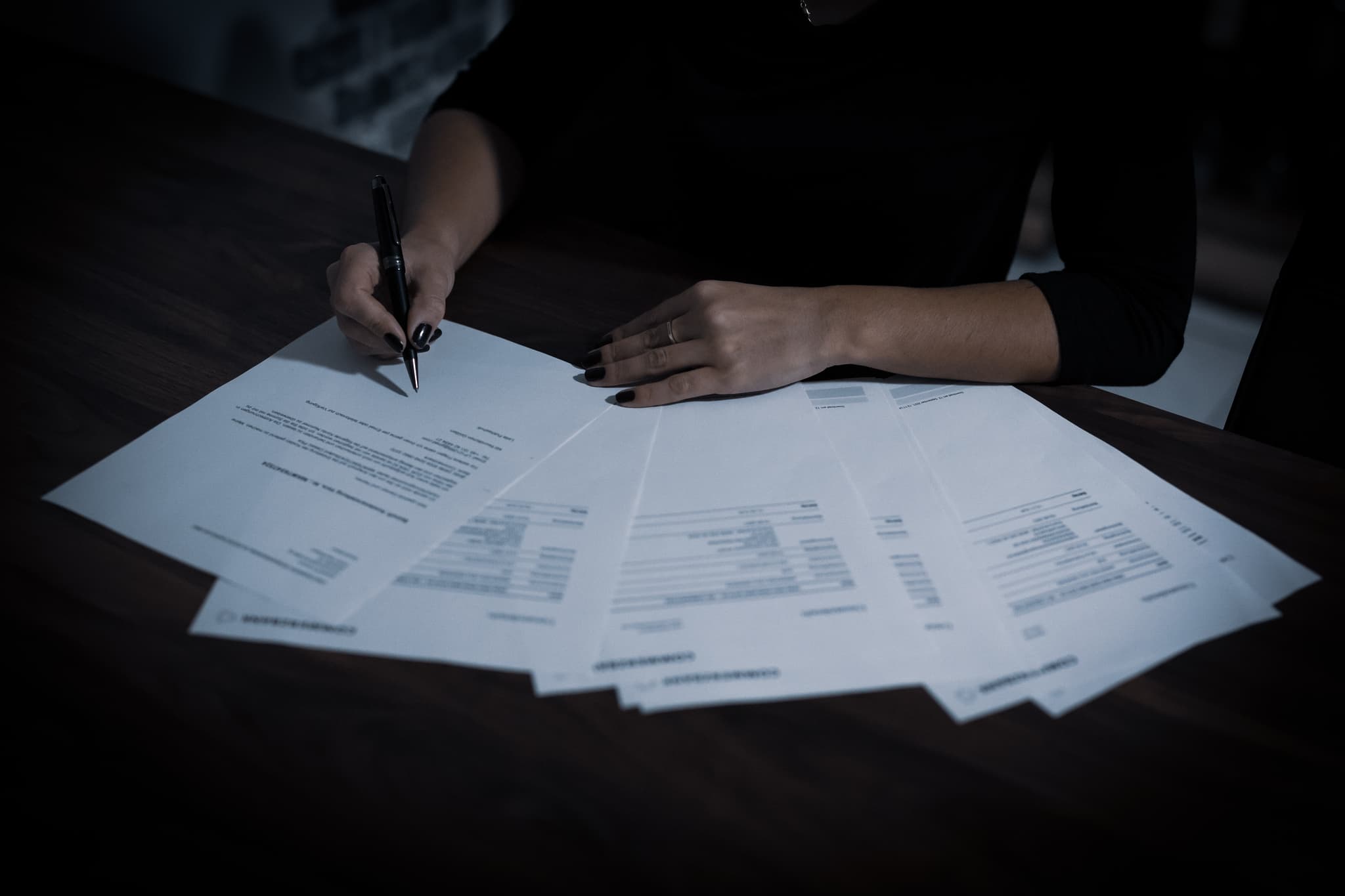
Journey from cPanel to Serverless: Thoughts on the Future of Full Stack Development and Deployment
May 1, 2023

ChatGPT and the Job Market: 5 New Career Opportunities in the Age of AI
Apr 2, 2023
